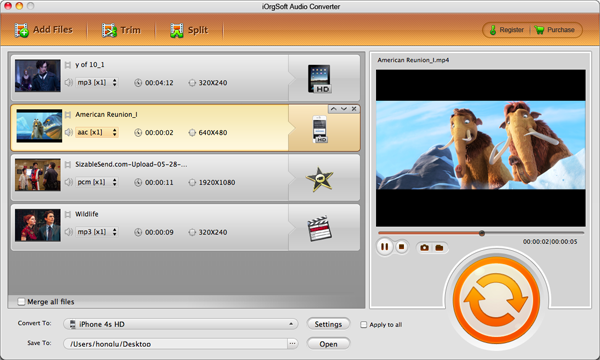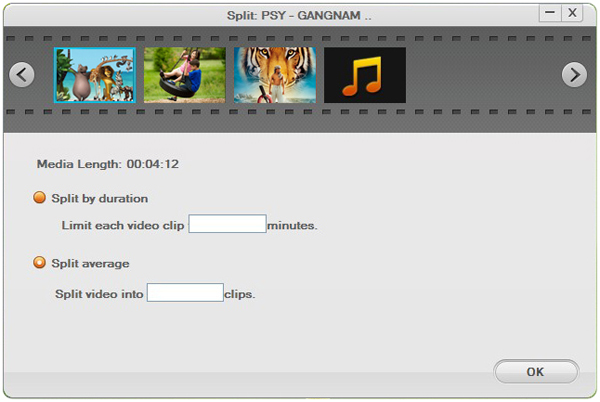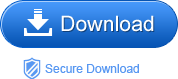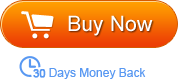“I need to convert a m4v podcast to get it on my iPod. It has to be a mp3 file. How do I do it?”—from Yahoo Answer
Have you had the need as above-convert M4V to MP3? If you are also thinking of extracting audios from M4V and save them as MP3 format, you don’t have to just thinking now, you can realize it easily with the simple yet useful software-M4V to MP3 Converter
The Audio Converter (or Audio Converter for Mac) is giving you the confidence and ability to convert M4V to MP3 with great ease without the original sound quality lost. You can get perfect MP3 audio with the smart software. As a professional video to audio converter, except converting M4V to MP3, of course it is able to support a large scale of videos as input and a wide variety of audio formats as output format, so that you can import videos formats such as FLV, MP4, AVI, MOV etc to the program and convert them to common audio formats like MP3, AAC, AC3, AIFF, M4A etc.
Besides, you are allowed to convert a particular part of the imported file by trimming it. In this case, you can freely choose the favorite part of the file to convert instead of the whole file. When it can trim, it can also merge. You are allowed to merge the trimming files into one. Therefore, you can make your own music with it. Close to your musician dream. Hah.
This software is not freeware. Don’t turn around when you read this, please. You can first free download the trial version to test it whether it is worth every penny of you. We will guide you how to convert M4V to MP3 step by step.
Step1. Load M4V files
Run the program and you will find it with nice interface. The “Add File” button leaps to your eyes quickly. Click it and you can browse and choose the saved M4V files in your computer. Thanks to the smart batch conversion mode, you can load a bunch of files at one time to the program.
Step2. Select MP3 as output format
Go to click the “Convert to” pull-up list and it will pop up a list of audio formats. There are many popular audio formats on the list. You should choose the proper one according to your devices’ compatibilities. If you need to convert M4V to MP3, you then should choose MP3 as the output format.
Step3. Settings and editing
When you have special need for output quality, you can go to click the “Settings” button to change the output parameters. Besides, you can split and trim files by clicking the button “Split” and “Trim”.
Step4. Convert M4V to MP3
Click the start icon to start the conversion between M4V to MP3. You can play the converted audio files in MP3 formats on any portable devices like MP3 Player, iPod shuffle.