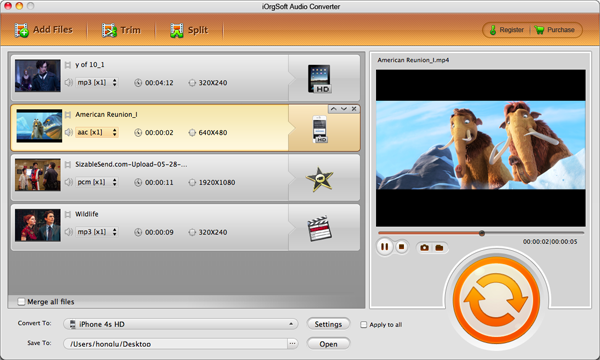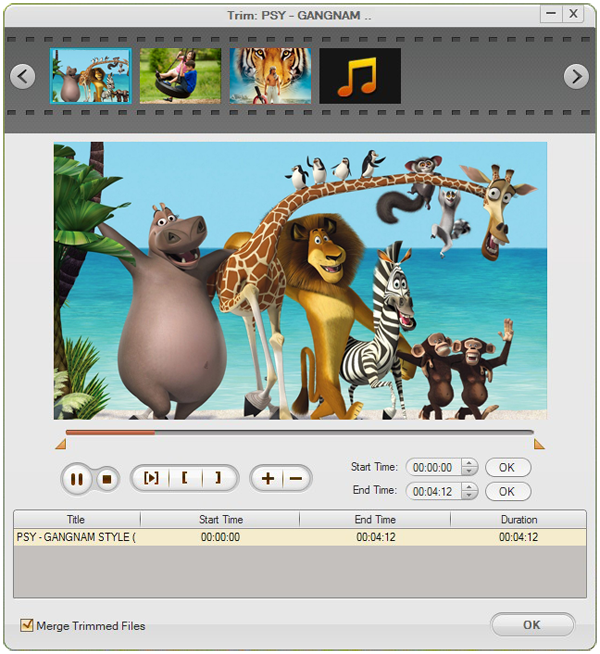The Best Way to Convert Samsung Galaxy 3GA to MP3
“Hi there, I have a .3ga audio file that I sent over Bluettoth from my Samsung Galaxy S3 to my laptop. I cannot seem to convert it and was looking for either an Android app that will convert it or download a program that will do it. All help greatly appreciated. 10 points on offer.” –from Yahoo Answers
If you have use the Voice Recorder on Samsung Galaxy S4/S3/Note2, you may have noticed that the recorded audio files are in 3GA format. Actually, 3GA is the default audio format for Samsung Galaxy S series mobile audio recorder. It has come across difficulties on playback on computer. Some users may have tried to directly change the file extension from .3ga to .mp3 but failed. And even some successfully rename the .3ga file to .mp3, it loses sound quality. How to fix this problem properly then?
Obviously, conversion is the better way out to change 3GA to MP3 than renaming. Of course we cannot make it without a professional audio converting tool. To make it with satisfied output quality, you might as well turn to iOrgSoft 3GA to MP3 Converter. It is a fair reliable and useful audio converter that provides the simplest way to convert 3GA to MP3.
A simple conversion is not enough for you? No problem. The 3GA to MP3 Converter allows you to freely split and trim files. With trimming function, you can easily get your favorite segments out of the file. Meanwhile, you can merge your trimmed segments into one file if you like to.
Or you want to convert 3GA to other common audio formats like AAC, AC3, FLAC, WAV etc? Okay. The 3GA to MP3 Converter in fact supports a wide range of output formats including MP3, MP2, AAC, AC3, FLAC, WAV, MKA, AIFF, M4A, AMR and WMA. What’s more, it is able to extract audio from video. Very powerful and practical tool, isn’t it? With it, you can deal with your 3GA audio from Samsung Galaxy S smartphone with ease.
Note: If you are Mac users, you can refer to Audio Converter for Mac.
Guidance on how to convert 3GA to MP3 with 3GA to MP3 Converter.
Step1. Import 3GA files
After you run the program, you can click the button “Add File” to import a bunch of 3GA files. Batch conversion mode is embedded in the tool. Mac users, you can also drag and drop files to the program directly.
Step2. Choose MP3 as output format
From the pull-up list of “Convert to”, you can select MP3 as output format from the format list. And then you can click the setting icon next to the “Convert to” to adjust the audio output parameters including encoder, sample rate, channels and bit rate.
Step3. Trim file
Optionally, if you intend to convert one or more segments of the imported file, you can click “Trim” button to get your desired segments.
Step4. Convert 3GA to MP3
After all things ready, hit the start icon to convert Samsung Galaxy 3GA to MP3 format.