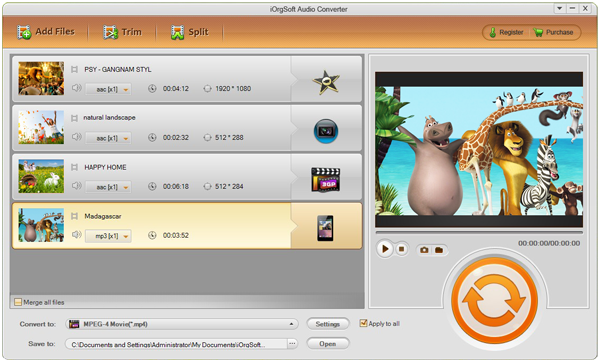With the development of technology, we are dazzled by the endless array of various smart digital products and portable devices. And in terms of using them, we got much to learn. Different products have different ways of operation and limitation. For example, not all products and devices share the same audio file format. So, you will find there are many audio formats including MP3, AAC, AC3, M4A, MP2, FLAC, AIFF etc. Sometimes it can be very annoying when audio file format is not supported by our devices. To better solve this problem, we are going to introduce you a smart tool.
The Audio Converter is especially designed for you to do audio conversion among various audio formats. As a professional sound file converter, it is able to convert AC3 to MP3, MP3 to AC3, or AAC to MP3, etc. For instance, if you need to import an AC3 audio file of a DVD with Dolby Digital logo to iTunes or iPod, you can use the tool to convert AC3 to MP3 for smooth playback in iTunes/iPod etc. Not enough for you? How about extracting audio files from any video? Yes, in addition to convert audio files, it can also rip soundtrack from videos.
FYI, the Audio Converter supports a variety of input formats no matter audio formats or video formats. It is only have the limitation on output formats. The supported output sources include AAC, AC3, AIFF, AMR, FLAC, M4A, MP2, MP3, WAV, and WMA. All are the most popular ones. It should be enough for you.
Below are the steps about how to convert AC3 to MP3. You can download the tool to try it follow the steps.
Step 1 Add files
Go to launch the program. And then you will find the concise interface of it. You must find the “Add File” button quickly. Click it, browse and add files to the program. Batch conversion is supported by the tool.
Step 2 Pick output format
If you are going to convert audio to MP3, please choose MP3 as output format from the “Convert to” option where you can find a variety of audio formats.
Step 3 Setting and trimming
If you have special need for output parameters, you can choose the proper output parameters from the “Settings”.
If you don’t need the whole file to be converted but just a part of it, you can trim your file to get the desired part out of the file.
Step 4 Start converting AC3 to MP3
Finally, you can just press the start button on the low left corner of the main interface to get the conversion start.