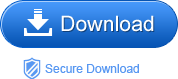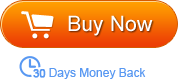Problem1: Want to extract the beautiful soundtrack from downloaded AVI movie and save as MP3 format on the music library for further playback on the car stereo or on your favorite portable devices like iPhone, Samsung Galaxy S4, iPod shuffle, etc.
Problem2: Have no idea where to find and download the background music appearing in a new AVI movie. It is so touching. Want to use it as the mobile phone ringtone.
Solutions:
To get the favorite music from AVI files, AVI to MP3 Converter is the professional extractor to accomplish the job. Simple yet powerful, the Audio Converter (Audio Converter for Mac) good at convert AVI to MP3 Mac) is specialized in batch converting AVI to MP3. With it, you can convert AVI to MP3 as easy as ABC. You are encouraged to convert either the whole AVI file or the certain segments of the file to MP3 with the built-in trimming function. Just need to set the specific start and end time you can get the particular segments of the AVI file converted.
The smart audio converter is able to convert not only AVI to MP3, but also other common video format to MP3. You can imagine how many music alternatives can be on your music library with the practical program. With it, you are able to extract soundtrack from the video you are watching immediately.
What are you waiting for? Get ready to free download the trial version to follow the guidance below, it will tell you how to convert AVI to MP3.
Step1. Import AVI files to the AVI to MP3 Converter
After you install and run the program, without further ado, click the button “Add File” to browse and load local AVI files to the program. You can load more than a file at one time due to the batch conversion mode.
Step2. Output format choosing
By clicking the “Convert to” pull-up list, you can find the proper output format from a audio format list. Choose MP3 as the output format if that is your target.
Step3. Settings and trimming
Settings: hit the “Settings” button to select the desired output parameters including sample rate, encoder, bi rate, and channel.
Trimming: hit the “Trim” button to get the favorite part of soundtrack from the file to convert. You just need to fill in the blank with specific value. Or you can directly drag the triangle of the time bar to decide the time length.
Step4. Start converting AVI to MP3
Finally, just click the start convert icon to start the conversion from AVI to MP3. After conversion, you can carry the converted audio on your portable player anywhere with you.