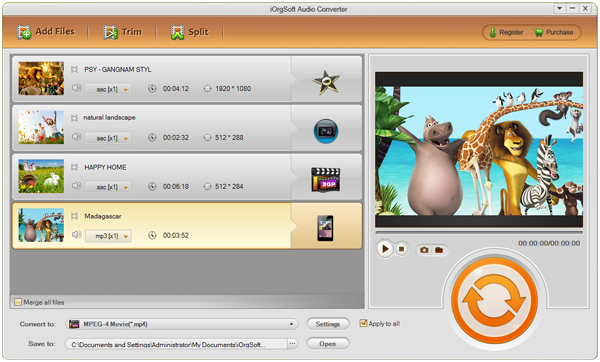Streaming audio is popular among the podcasts, internet radio station or social media websites etc. Maybe you have downloaded some for other use already. But have you met the problem that the downloaded streaming audio cannot be imported to the devices you own? It happens often right? Maybe so far you haven’t met it, but later, it is hard to say. Anyway, just in case, you should read ahead.
So, how to deal with such problem when you encounter the situation? The best and easy way is to convert streaming audio to MP3 format which is almost accepted by any devices. To achieve this, you can count on the professional converting tool-Streaming Audio to MP3 Converter. With the friendly tool, you have no problem converting streaming audio to MP3 and then importing the converted files to any portable device for further playback or use.
It is glad to inform you that the tool is not a pure streaming audio to MP3 audio converter. It is an all-in-one audio converter that is able to manage the conversion among common audio formats like MP3, AAC, AIFF, AC3, MP2 etc as well as extract audio from any video formats including AVI, MP4, MOV, MKV etc.
Another good news for you is there is also Mac version for your option. You can install Audio Converter for Mac to your Mac easily. Both versions have the same powerful function.
Now, you might as well freed download the trial version to see how simple and powerful it can be. The following steps will show you how to convert streaming audio to MP3 step by step.
Step1. Import streaming audio to the program
Install and launch streaming audio to MP3 Converter. And then you can go to click the button “Add File” to import downloaded streaming audio files to the program. The batch conversion mode allows you to add as many files as you like at one time.
step2. Pick an output format
When finishing step1, you can then go to click the audio format icon next to the imported file to get the audio format list containing many popular audio formats. If you want to save streaming audio as MP3, you should choose MP3 as the output format then.
Step3. Settings
This is an optional step. If you need to reset the output parameters, you can click the button “Settings” next to the “Convert to” option to change them.
Step4. Conversion starts
Just hit the round and orange button at the lower left corner to start the conversion between streaming audio and MP3.